- Teil 1. Wiederherstellen von Sprachnotizen aus iCloud mit FoneLab iPhone Data Recovery
- Teil 2. Sprachnotizen von der offiziellen iCloud-Website wiederherstellen
- Teil 3. Wiederherstellen von Sprachnotizen aus iCloud durch Zurücksetzen auf die Werkseinstellungen
- Teil 4. FAQs zum Wiederherstellen von Sprachnotizen aus iCloud
Stellen Sie Ihre Daten einfach vom iPhone auf dem Computer wieder her.
So stellen Sie Sprachnotizen aus iCloud auf drei einfache Arten wieder her
 aktualisiert von Valyn Hua / 30. Mai 2023, 09:05 Uhr
aktualisiert von Valyn Hua / 30. Mai 2023, 09:05 UhrGehören Sie zu den Menschen, die lieber zuhören als lesen? Möglicherweise verwenden Sie Sprachnotizen auf Ihrem Telefon für Ihre Notizen. Sie sind von Vorteil, insbesondere wenn Sie Multitasking betreiben. Sie können andere Arbeits- oder Schulaufgaben erledigen, während Sie sich Sprachnotizen anhören.
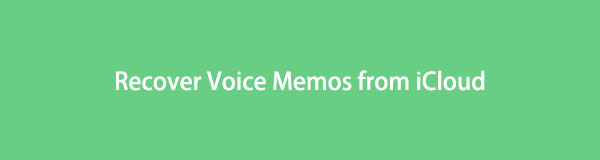
Aber es ist herzzerreißend, wenn Sie sie auf Ihrem iPhone verlieren. Wenn das passiert, beruhigen Sie sich, denn dieser Beitrag bringt sie wieder auf Ihr Telefon, wenn Sie über iCloud-Backups verfügen. Sie werden Techniken zur Wiederherstellung von iCloud-Sprachnotizen sehen, für die keine Fachkenntnisse erforderlich sind. Sind Sie bereit, Ihre Sprachnotizen nach dem Vorgang noch einmal anzuhören? Werfen Sie einen Blick auf die folgenden Methoden.

Führerliste
- Teil 1. Wiederherstellen von Sprachnotizen aus iCloud mit FoneLab iPhone Data Recovery
- Teil 2. Sprachnotizen von der offiziellen iCloud-Website wiederherstellen
- Teil 3. Wiederherstellen von Sprachnotizen aus iCloud durch Zurücksetzen auf die Werkseinstellungen
- Teil 4. FAQs zum Wiederherstellen von Sprachnotizen aus iCloud
Teil 1. Wiederherstellen von Sprachnotizen aus iCloud mit FoneLab iPhone Data Recovery
FoneLab iPhone Datenwiederherstellung wurde entwickelt, um Daten mit oder ohne Backup wiederherzustellen. Für dieses Tool zur Wiederherstellung von iCloud-Sprachnotizen ist keine Verbindung Ihres Telefons mit dem Computer erforderlich. Sie müssen sich lediglich bei Ihrem gewohnten iCloud-Konto anmelden bzw. anmelden Sichern Sie Ihre Sprachnotizen auf dem iPhone. Außerdem kann diese Software Daten aus iTunes-Backups wiederherstellen.
Mit FoneLab für iOS können Sie verlorene / gelöschte iPhone-Daten wie Fotos, Kontakte, Videos, Dateien, WhatsApp, Kik, Snapchat, WeChat und weitere Daten von Ihrem iCloud- oder iTunes-Backup oder -Gerät wiederherstellen.
- Stellen Sie Fotos, Videos, Kontakte, WhatsApp und weitere Daten mühelos wieder her.
- Vorschau der Daten vor der Wiederherstellung.
- iPhone, iPad und iPod touch sind verfügbar.
Darüber hinaus unterstützt dieses Tool mehrere wiederherstellbare Szenarien. Dazu gehören versehentliches Löschen, hängengebliebene Geräte und mehr. Die Daten, die wiederhergestellt werden können, sind Instagram-Fotos, Audiodateien, Kontakte, Videos, Notizen und mehr. Darüber hinaus kann diese Software Sprachnotizen von allen iOS-Geräten und -Versionen wiederherstellen.
Die Schritte zum Abrufen von iCloud-Sprachnotizen mit dieser Software sind unten aufgeführt.
Schritt 1Laden Sie FoneLab iPhone Data Recovery herunter. Sie müssen nur auf klicken Free Download Taste. Klicken Sie anschließend unten auf die heruntergeladene Datei und richten Sie sie ein. Klicken Sie im nächsten Fenster auf Installieren Symbol oder Schaltfläche. Anschließend startet der Computer die Software.
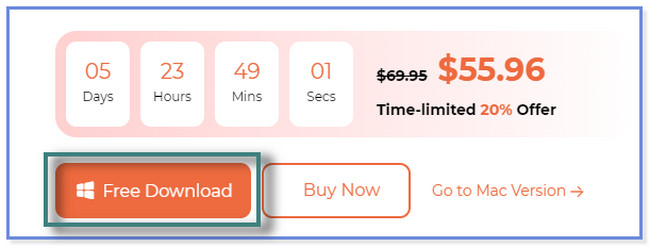
Schritt 2Wähle aus iPhone Datenrettung Knopf auf der linken Seite. Danach sehen Sie die drei Wiederherstellungsfunktionen des Tools. Drücke den Wiederherstellen von iCloud .
Bonus-Tipp: Wenn Sie keine Backups für Ihre Sprachnotizen haben, wählen Sie bitte die Wiederherstellen von iOS-Gerät Taste. Und wenn Sie nur Backups von iTunes haben, klicken Sie auf Wiederherstellen von iTunes Backup-Datei .
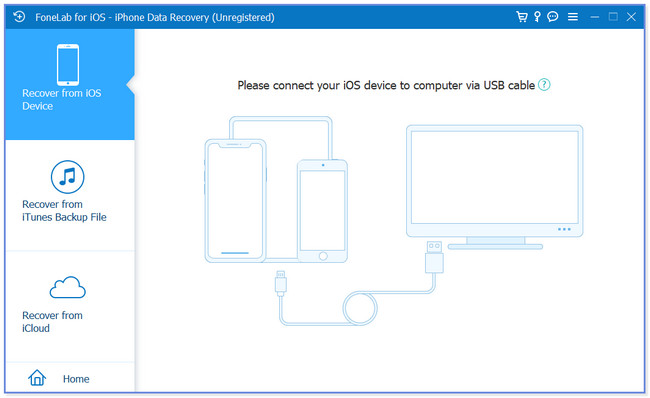
Schritt 3Melden Sie sich bei Ihrem iCloud-Konto an – geben Sie Ihre Apple-ID und das zugehörige Passwort in die dafür vorgesehenen Felder ein. Danach überprüft die Software Ihr Konto. Anschließend werden Sie zur Wiederherstellungsoberfläche weitergeleitet.
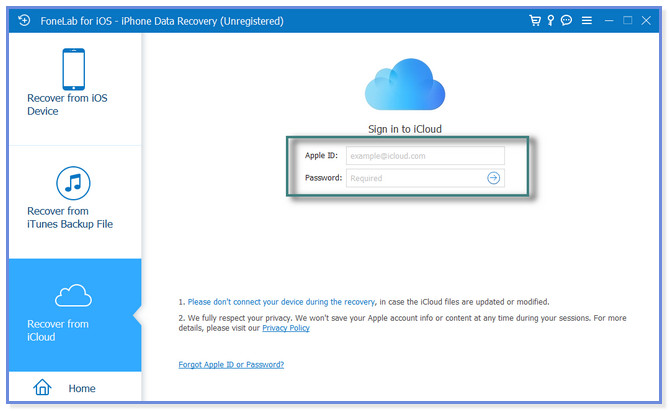
Schritt 4Sie können ein iCloud-Backup wiederherstellen, indem Sie auf die entsprechende Schaltfläche klicken. Drücke den Startseite Taste. Die Software scannt Ihre Daten. Wählen Sie anschließend die Sprachnotizen aus, die Sie wiederherstellen möchten. Wählen Sie anschließend die Schaltfläche „Wiederherstellen“.
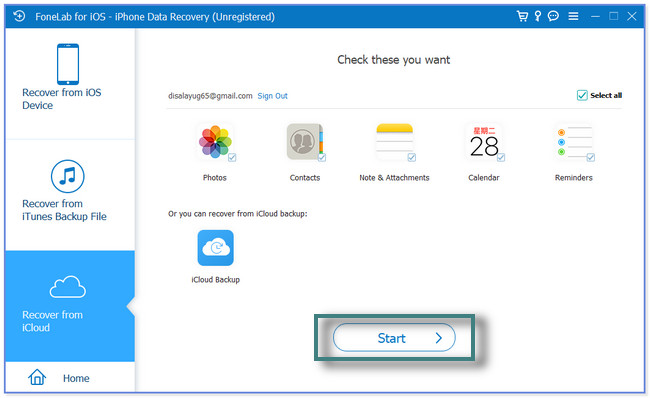
FoneLab iPhone Data Recovery bietet alles, was Sie zum Wiederherstellen oder Wiederherstellen von Sprachnotizen aus dem iCloud-Backup benötigen. Es gibt auch andere Methoden für den Prozess. Sie können die offizielle iCloud-Website verwenden oder das iCloud-Backup über einen iPhone-Werksreset wiederherstellen. Bei einigen Fällen müssen Sie jedoch alle Inhalte auf Ihrem iPhone löschen. Bitte fahren Sie fort, um weitere Informationen zu erhalten.
Mit FoneLab für iOS können Sie verlorene / gelöschte iPhone-Daten wie Fotos, Kontakte, Videos, Dateien, WhatsApp, Kik, Snapchat, WeChat und weitere Daten von Ihrem iCloud- oder iTunes-Backup oder -Gerät wiederherstellen.
- Stellen Sie Fotos, Videos, Kontakte, WhatsApp und weitere Daten mühelos wieder her.
- Vorschau der Daten vor der Wiederherstellung.
- iPhone, iPad und iPod touch sind verfügbar.
Teil 2. Sprachnotizen von der offiziellen iCloud-Website wiederherstellen
Sie können auf Ihren Telefonen und Computern auf iCloud zugreifen, wenn Sie diese auf iCloud Drive gespeichert haben. Sie verfügen jedoch nur über die gleichen Verfahren und Schritte zum Wiederherstellen Ihrer Sprachnotizen. Um Sprachnotizen von iCloud über die Website wiederherzustellen, können Sie diese nur herunterladen.
Wenn Sie sie mit Ihrem Computer abrufen, müssen Sie dies tun Übertragen Sie die Sprachnotizen auf Ihr Telefon nachher. Sie können dazu ein USB-Kabel verwenden.
Möchten Sie die offizielle iCloud-Website verwenden, um Ihre Sprachnotizen wiederherzustellen? Bitte sehen Sie sich das Tutorial unten an.
Schritt 1Bitte besuchen Sie auf Ihrem Computer die offizielle Website von iCloud, icloud.com. Die Webseite wird abhängig von der Geschwindigkeit Ihrer Internetverbindung geladen. Ein Wolkensymbol stört den Bildschirm. Drücke den Anmelden Knopf in der Mitte.
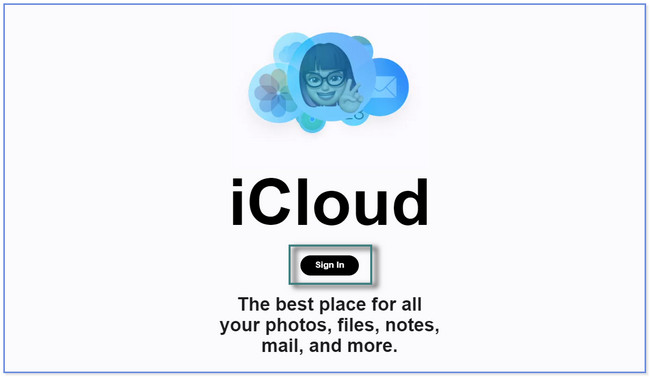
Schritt 2Der Bildschirm „Mit Apple-ID anmelden“ wird auf Ihrem Computer angezeigt. Die erste Anforderung, nach der gefragt wird, ist die Apple-ID des Kontos. Danach das Passwort. Bitte klicken Sie auf die Pfeil-nach-rechts-Taste, um sich bei Ihrem iCloud-Konto anzumelden.
Hinweis: Bitte melden Sie sich mit dem Konto an, das Sie zum Sichern Ihrer Sprachnotizen verwendet haben.
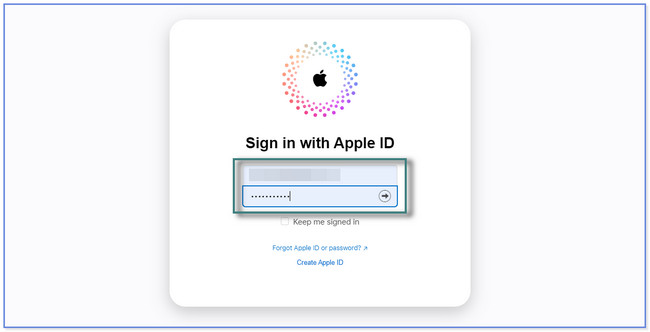
Schritt 3Wenn Sie Ihrem iCloud-Konto eine Zwei-Faktor-Authentifizierung hinzufügen, werden Sie danach gefragt. Befolgen Sie die Anweisungen auf dem Bildschirm, um Ihr Konto zu bestätigen. Anschließend sehen Sie auf Ihrem Bildschirm die Daten, die iCloud unterstützt. Bitte klicken Sie auf Antrieb Abschnitt ganz oben.
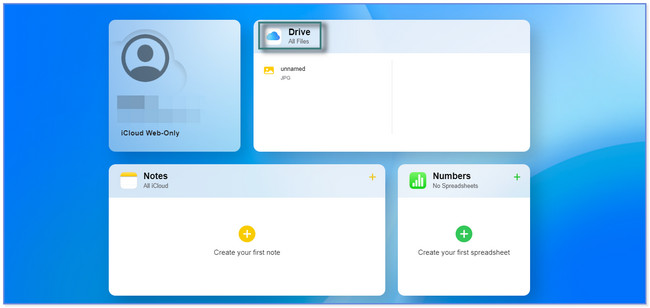
Schritt 4Auf der linken Seite des Computerbildschirms sehen Sie die Alben Ihrer Dateien. Suchen Sie den Ordner, in dem Sie die Sprachnotizen speichern oder hochladen. Danach klicken Sie bitte auf Sprachnotizen Du willst dich erholen. Klicken Sie oben auf das b-Symbol, um die Dateien auf Ihren Computer herunterzuladen.
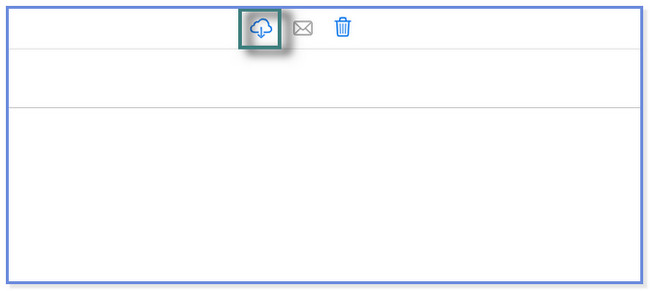
Teil 3. Wiederherstellen von Sprachnotizen aus iCloud durch Zurücksetzen auf die Werkseinstellungen
Diese Technik steht an letzter Stelle auf der Liste, da Sie dazu aufgefordert oder aufgefordert werden, alle Daten auf Ihrem iPhone zu löschen. Es enthält viele Prozesse und nimmt zu viel Zeit in Anspruch. Aber keine Sorge. Wir zeigen Ihnen eine Schritt-für-Schritt-Anleitung dazu. Sichern Sie Ihre Daten zunächst, indem Sie sie sichern, bevor Sie diese Methode ausführen.
Wie kann ich Sprachnotizen aus dem iCloud-Backup durch Zurücksetzen auf die Werkseinstellungen wiederherstellen? Es ist an der Zeit, es herauszufinden, indem Sie unten scrollen.
Schritt 1Öffnen Sie den Microsoft Store auf Ihrem Windows-PC. Einstellungen Symbol des iPhones, indem Sie darauf tippen. Bitte wischen Sie nach unten und suchen Sie nach Allgemeines Schaltfläche und tippen Sie darauf.
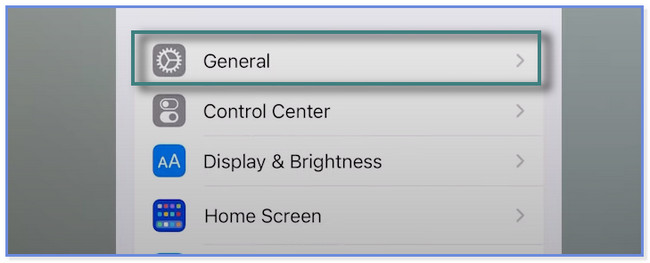
Schritt 2Bitte wischen Sie nach unten, um weitere Optionen auf Ihrem Bildschirm anzuzeigen. Tippen Sie anschließend auf iPhone übertragen oder zurücksetzen Knopf unten. Das Telefon warnt Sie vor den Maßnahmen, die Sie ergreifen werden. Bitte lesen Sie die Anleitung. Tippen Sie anschließend auf Löschen aller Inhalte und Einstellungen Taste. Tippen Sie anschließend erneut auf die Schaltfläche, um die Aktion zu bestätigen.
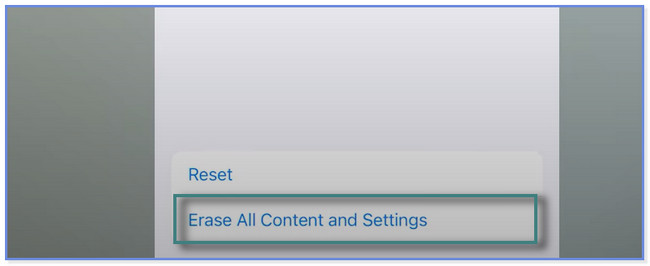
Teil 4. FAQs zum Wiederherstellen von Sprachnotizen aus iCloud
1. Wird durch das Löschen einer Sprachnotiz auf dem iPhone diese aus iCloud gelöscht?
Zum Glück nein. Durch das Löschen einer Sprachnotiz auf dem iPhone wird diese nicht aus iCloud gelöscht. Deshalb Sichern Sie Ihre Daten Es wird empfohlen, regelmäßig auf Ihrem Telefon zu telefonieren. Was auch immer mit Ihren Dateien passiert, Sie können sie mithilfe ihrer Backups in wenigen Minuten wiederherstellen.
2. Ist die iPhone-Sprachnotiz zeitlich begrenzt?
Nein. Für Sprachnotizen auf Ihrem iPhone gibt es keine zeitliche Begrenzung. Dies ist eine seiner Topfunktionen, da Sie so lange aufnehmen oder aufnehmen können, wie Sie möchten. Aber es hängt immer noch vom internen Speicher des iPhones ab. Das Telefon zeichnet nur auf Grundlage der Kapazität seines Speicherplatzes auf. Je mehr Speicherplatz vorhanden ist, desto länger kann das Telefon aufzeichnen. Wenn Ihnen jedoch der Speicherplatz ausgeht, werden Sie gewarnt und die Aufnahme wird automatisch gestoppt.
Dieser Beitrag zeigt Ihnen drei verschiedene Möglichkeiten, gelöschte Sprachnotizen aus iCloud wiederherzustellen. Aber FoneLab iPhone Datenwiederherstellung sticht heraus. Es kann Daten mit oder ohne Backup wiederherstellen. Interessieren Sie sich für diese Software? Bitte laden Sie es jetzt auf Ihren Computer herunter!
Mit FoneLab für iOS können Sie verlorene / gelöschte iPhone-Daten wie Fotos, Kontakte, Videos, Dateien, WhatsApp, Kik, Snapchat, WeChat und weitere Daten von Ihrem iCloud- oder iTunes-Backup oder -Gerät wiederherstellen.
- Stellen Sie Fotos, Videos, Kontakte, WhatsApp und weitere Daten mühelos wieder her.
- Vorschau der Daten vor der Wiederherstellung.
- iPhone, iPad und iPod touch sind verfügbar.
